Firmware update
Hideez Key — Updating firmware
Utility for Hideez Key's maintenance is already in the folder of the installed Hideez Client application. You can find the latest stable version of Hideez Client here.
Note! Device Maintenance Application works only on PC with installed Hideez Client.
Navigate to Program Files > Hideez > Client > Device Maintenance Application
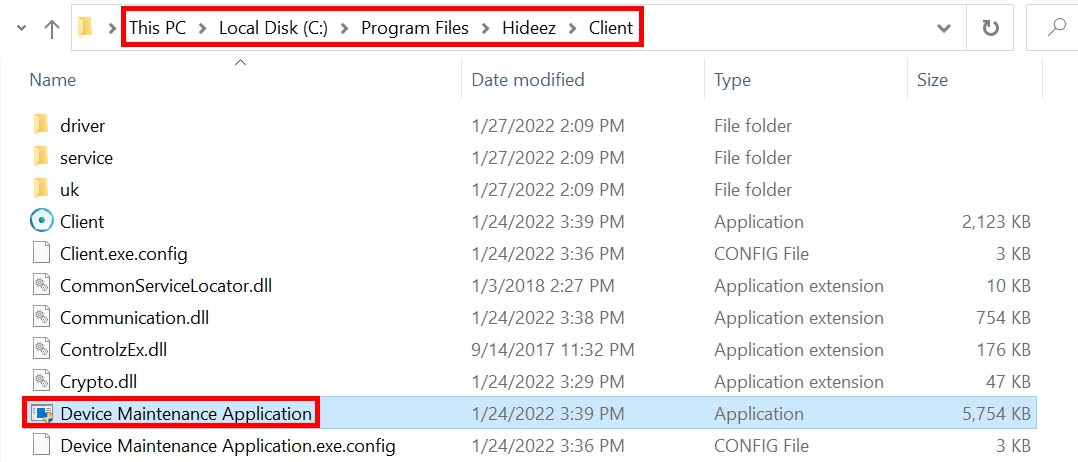
Quick Update in Single Mode
Step 1
Insert the Dongle, run the Device Maintenance Application file, and check if the “Hideez Dongle” radio button is selected.
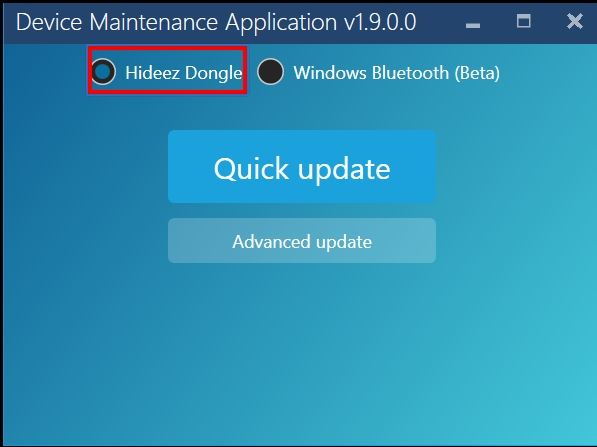
Step 2
Click Quick update. The latest firmware version will be automatically selected.
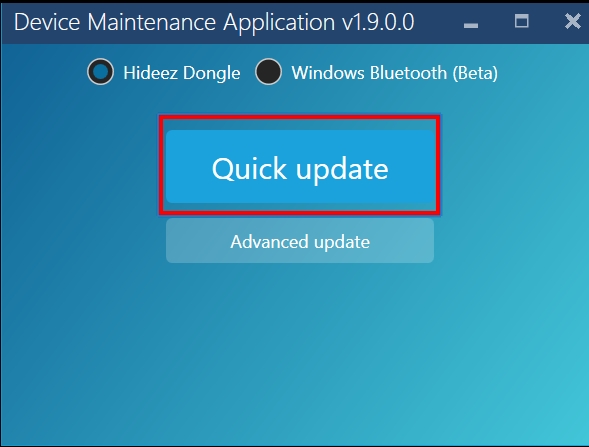
The "Automatically start uploading device firmware" checkbox is disabled by default. Make it active if you are sure you need to update the firmware. If you are unsure, you can leave this box blank, check your current firmware version, and then click the Update button if necessary.
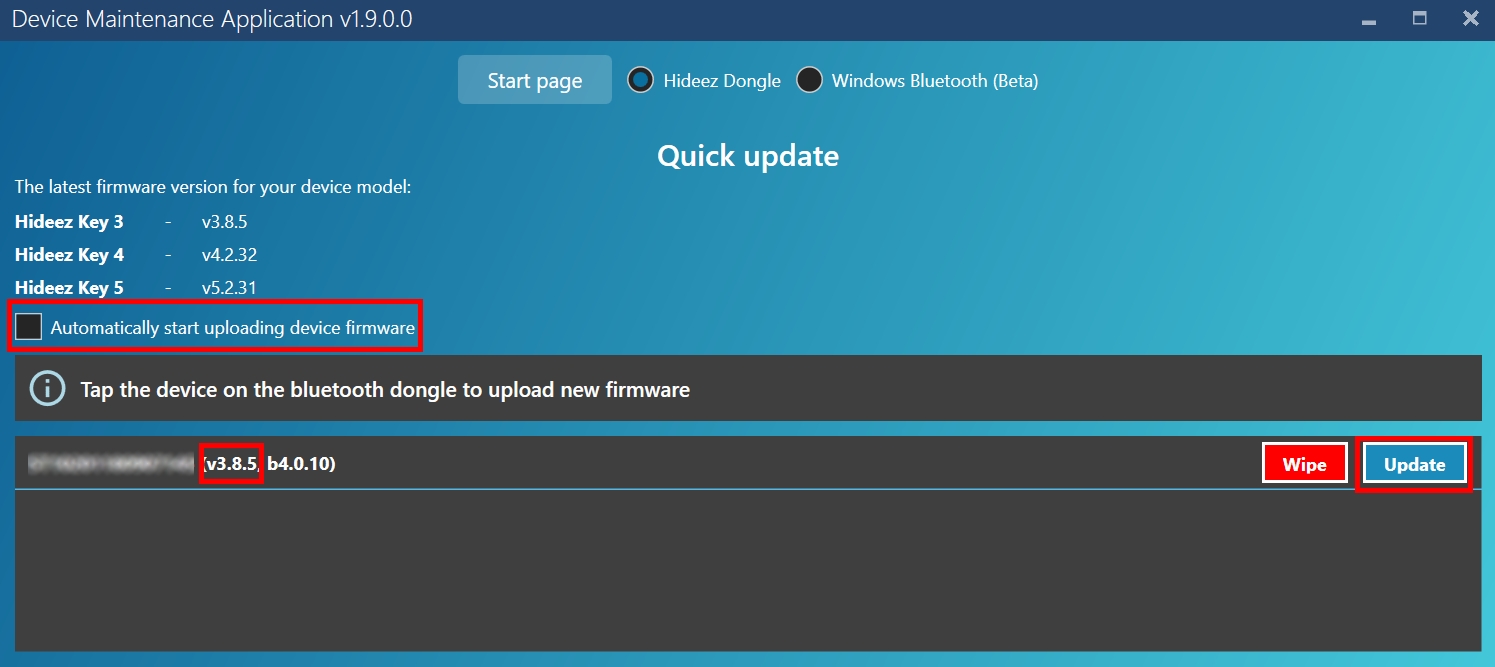
Step 3
If checkbox is active, please, touch the Hideez dongle with the Hideez Key. The firmware download process will begin.
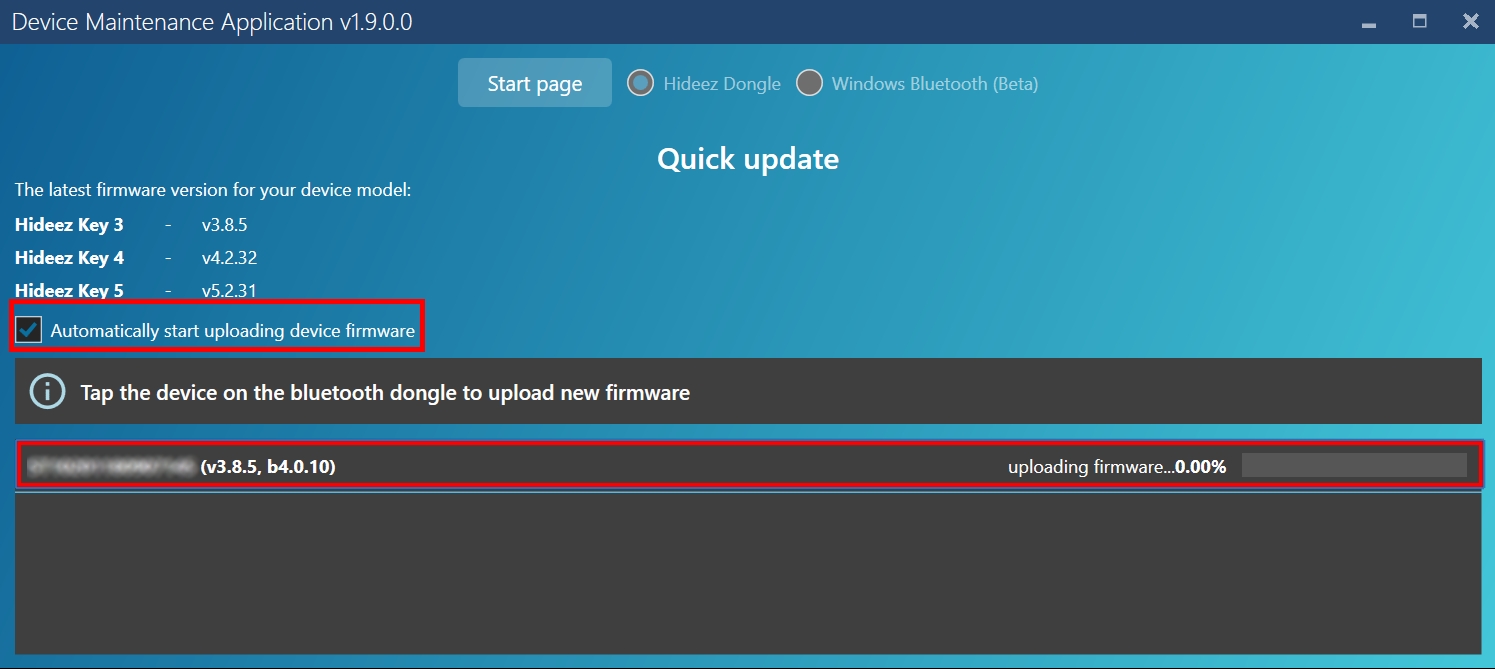
If you are using Hideez Key that has never been paired with your PC, you will need to confirm the operation by pressing the Hideez Key's button while it is flashing green to start the firmware update process. If you do not press the button while it is flashing, the Hideez Client application will not be able to pair with the Hideez Key.
If you do not press the button while the key is flashing green, pairing will not occur and the Device Maintenance Application will not be able to work with the Hideez key. To re-pair, you need to repeat a short press.
Watch the video to see how Hideez Key works during the update.
Step 4
Wait for the process to complete. This may take a few minutes.

Quick Update in Parallel Mode
If you have several keys to upgrade, you can do this procedure in parallel. Just enable autoupdate checkbox, touch the dongle in sequence with each dongle and wait.

Note! Hideez Key functionality is not available during firmware update.
Advanced Update in single mode
Step 1
Run the Device Maintenance Application file and check if the Hideez Dongle indicator is selected.
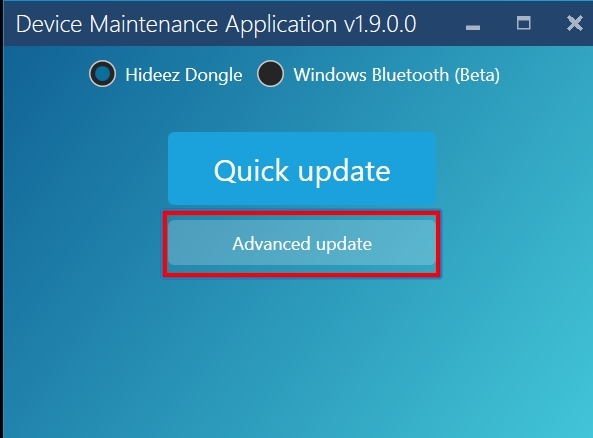
Step 2
Click Advanced update. You will have 2 options - select the model and firmware version from the list of available updates on the server, or download the firmware file from a local disk. Select the first option (select a model and version). The second option (select a file) is designed to download debug and test firmware.
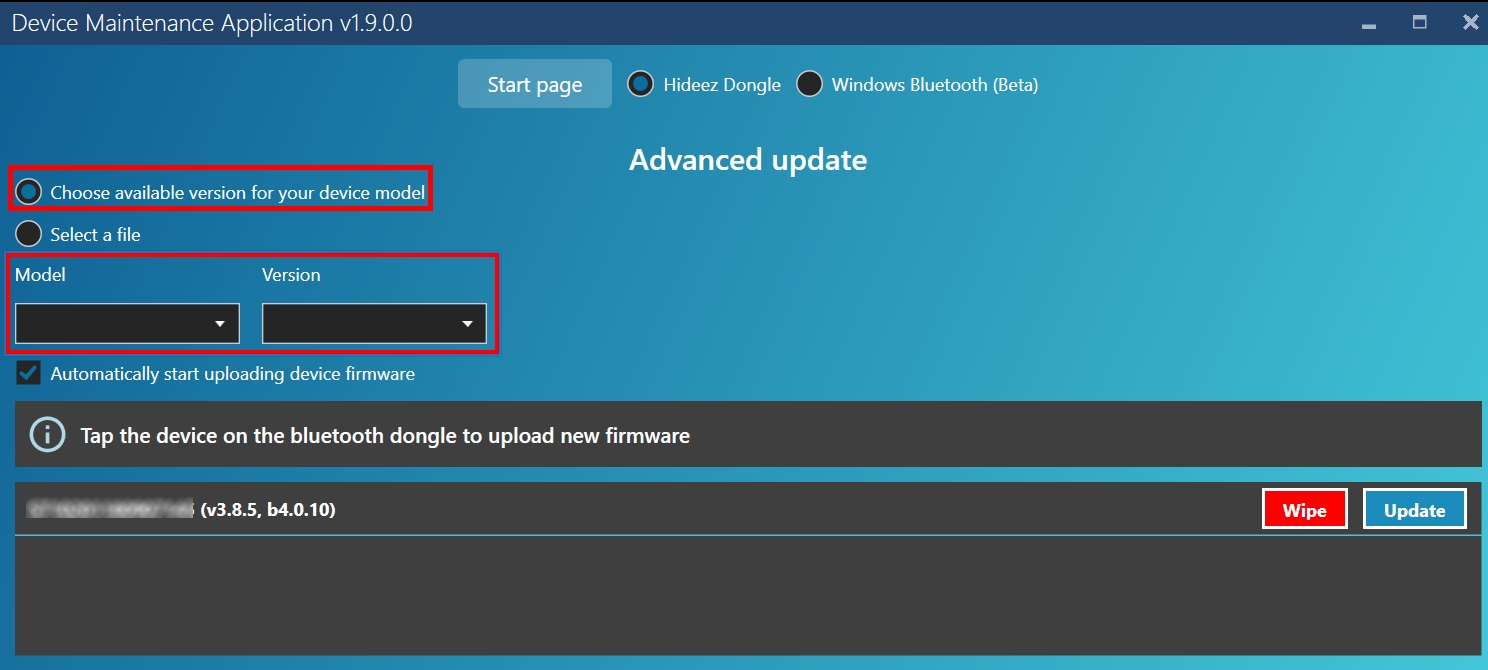
Select your key model and firmware version:
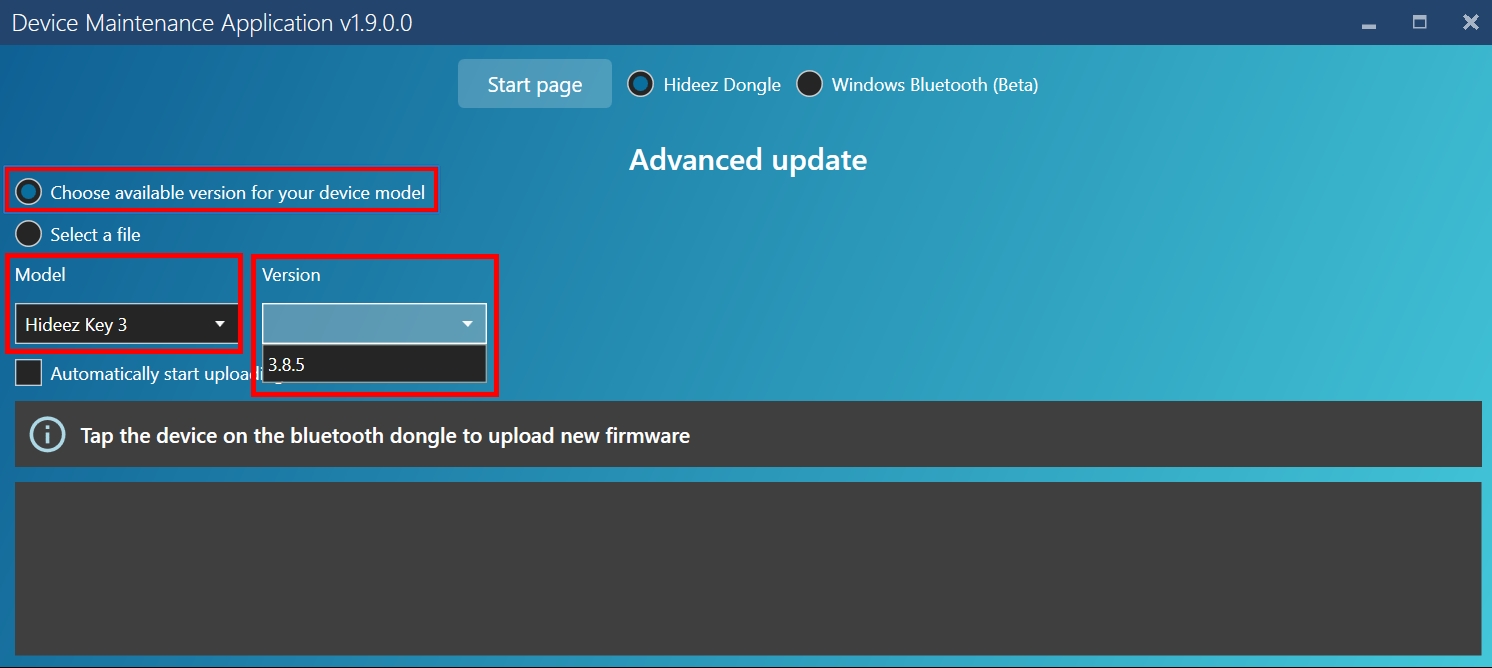
Touch the dongle with the Hideez Key. Click the Update button if the automatic download checkbox is not checked. The firmware download process will begin:
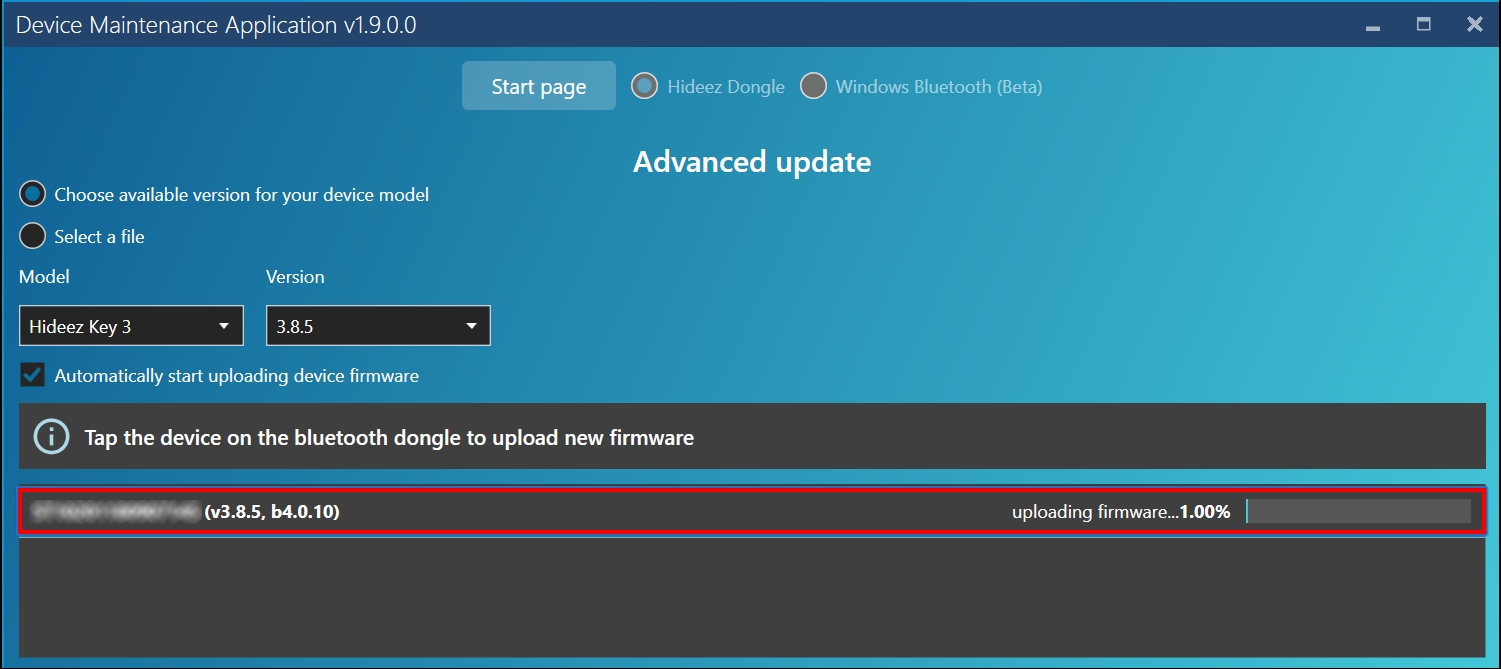
Wait for the process to complete. This may take a few minutes.
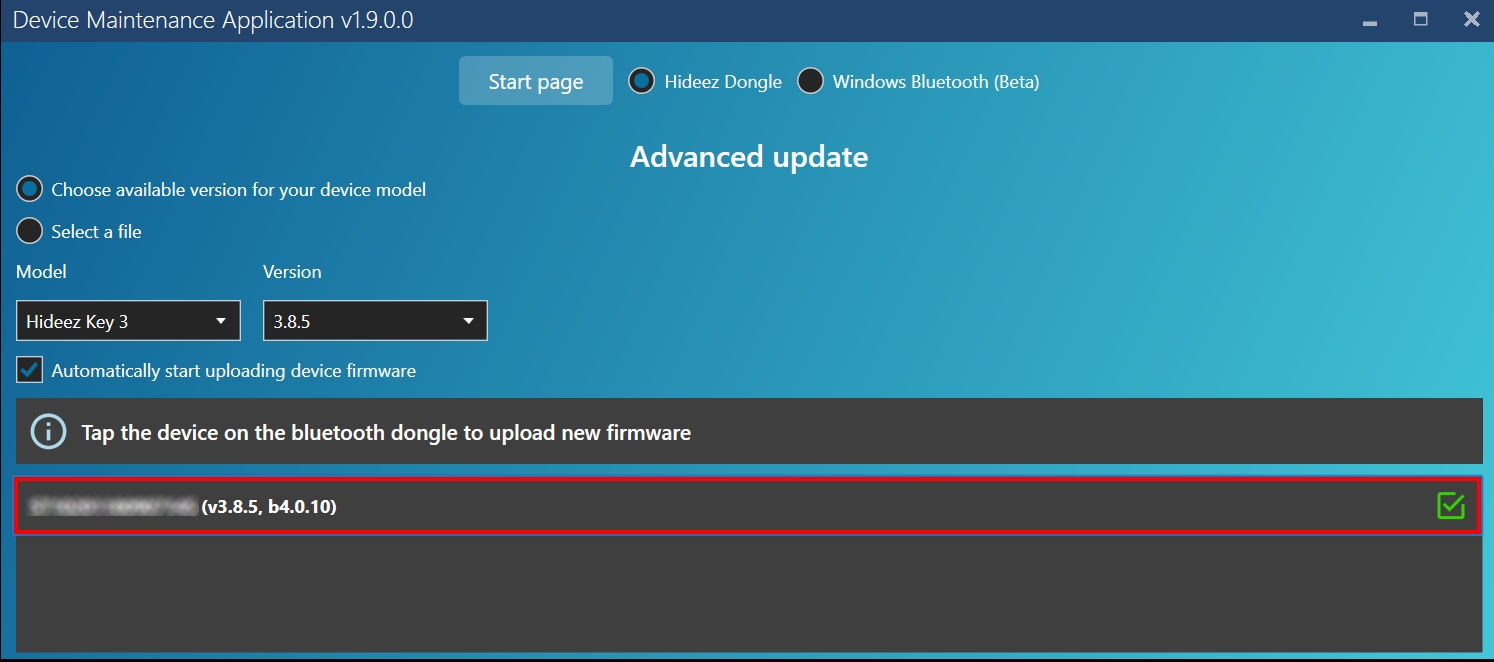
Last updated