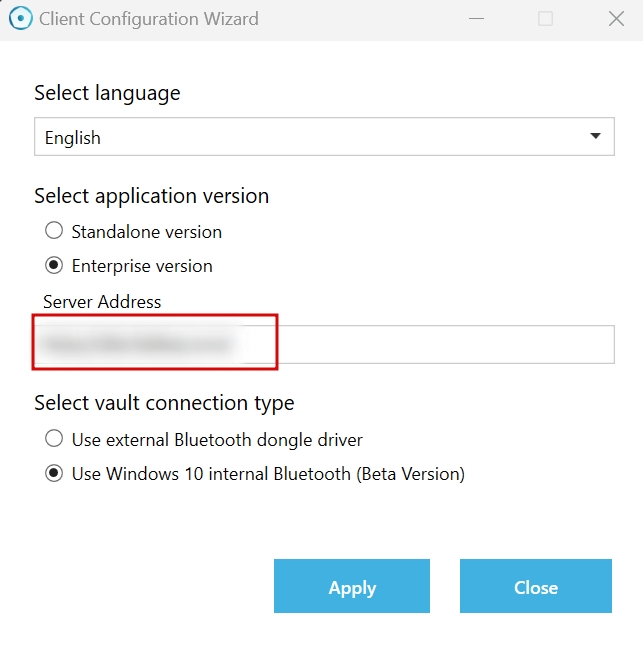Configuration app
If you need to change connection type (BLE/CSR) or change application mode (Standalone/Enterprise), you can find the "Configuration" file in the folder of the installed Hideez Client.
In addition, you can change the Hideez Client language in this utility.
You need admin rights on the computer to run this utility.
Program Files > Hideez > Client > Configuration
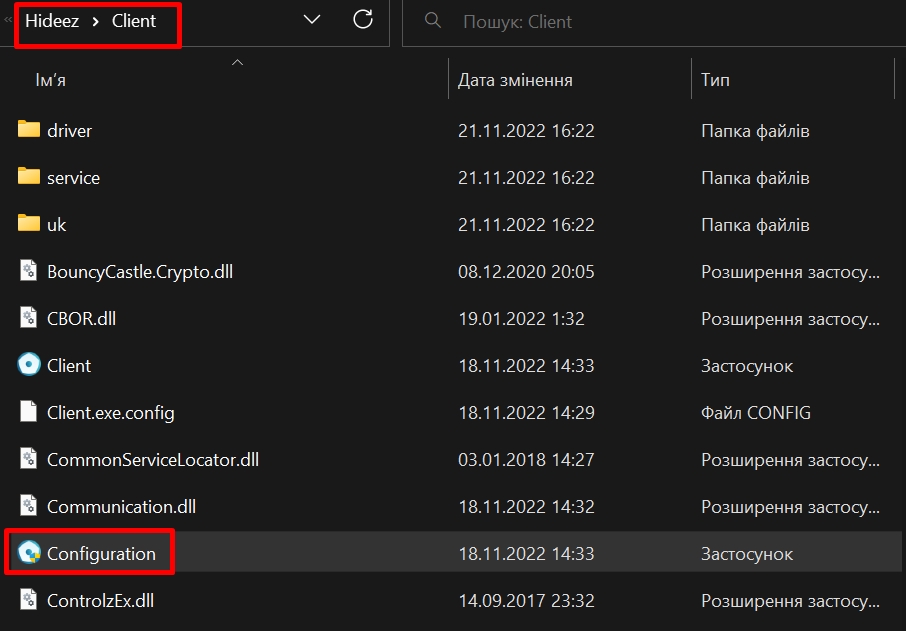
Choose desired options and click the "Apply" button. Please, note that after the application configuration change to enterprise mode, you have to provide the HES address.