Wiping the device
Hideez Key — Wiping the device
Wipe is a process of complete and irrevocable data deletion from your Hideez Key.
In order to wipe the device, go to the Vault settings section and click the Wipe button at the bottom of the page.
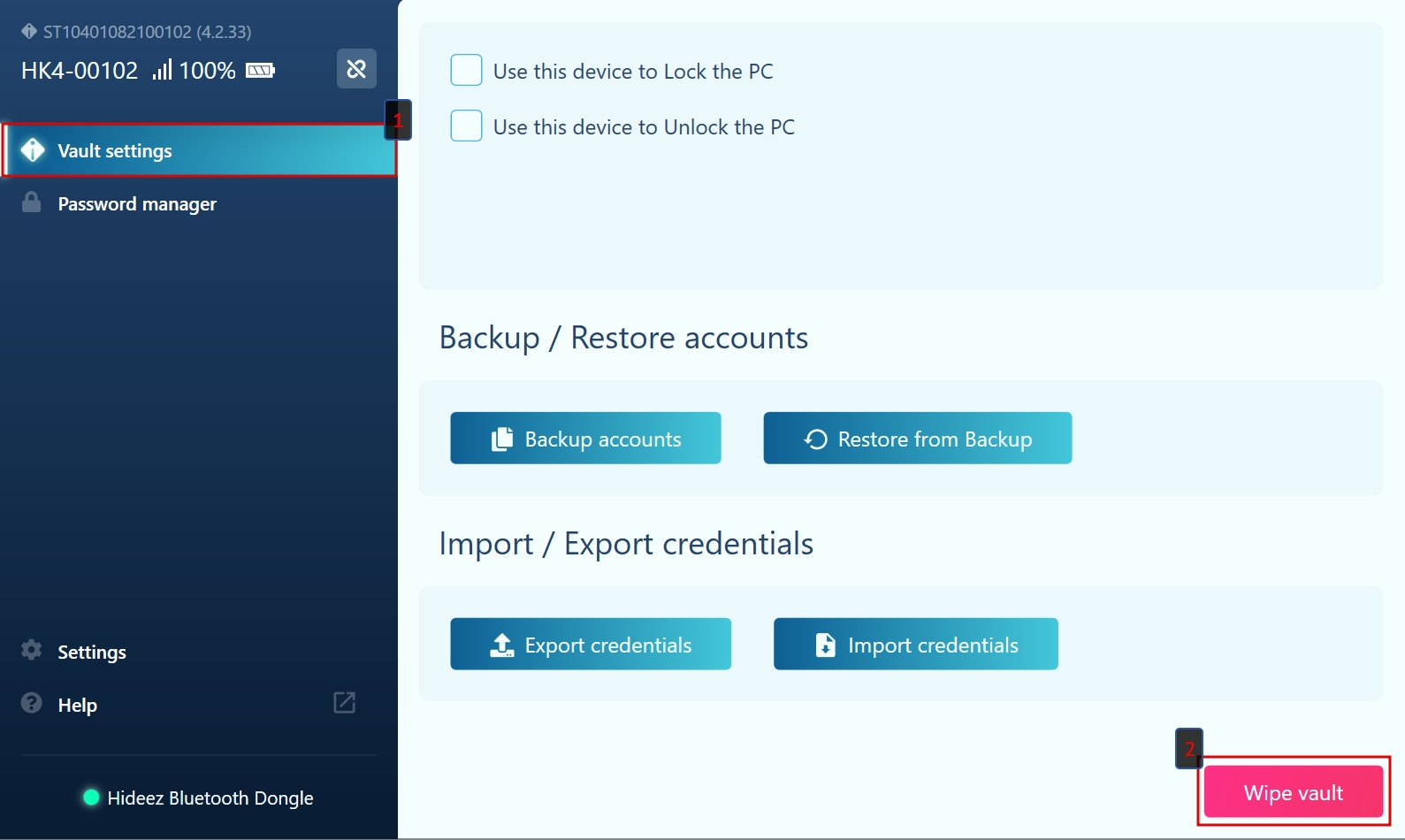
Check out the notification and confirm your decision by clicking the Start wipe button.
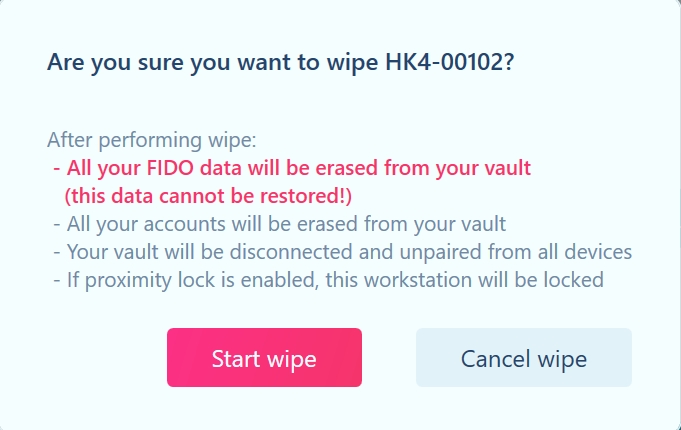
Once you confirm the wipe, the button will flash yellow, press and hold it for 10 seconds.
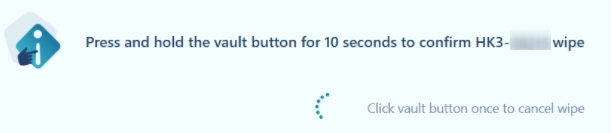
To cancel the Wipe procedure, make a single press on the button on the device at any time before the end of Wipe.
Last updated