General Settings
Hideez Key — General settings
Go to the General block in the Settings section.
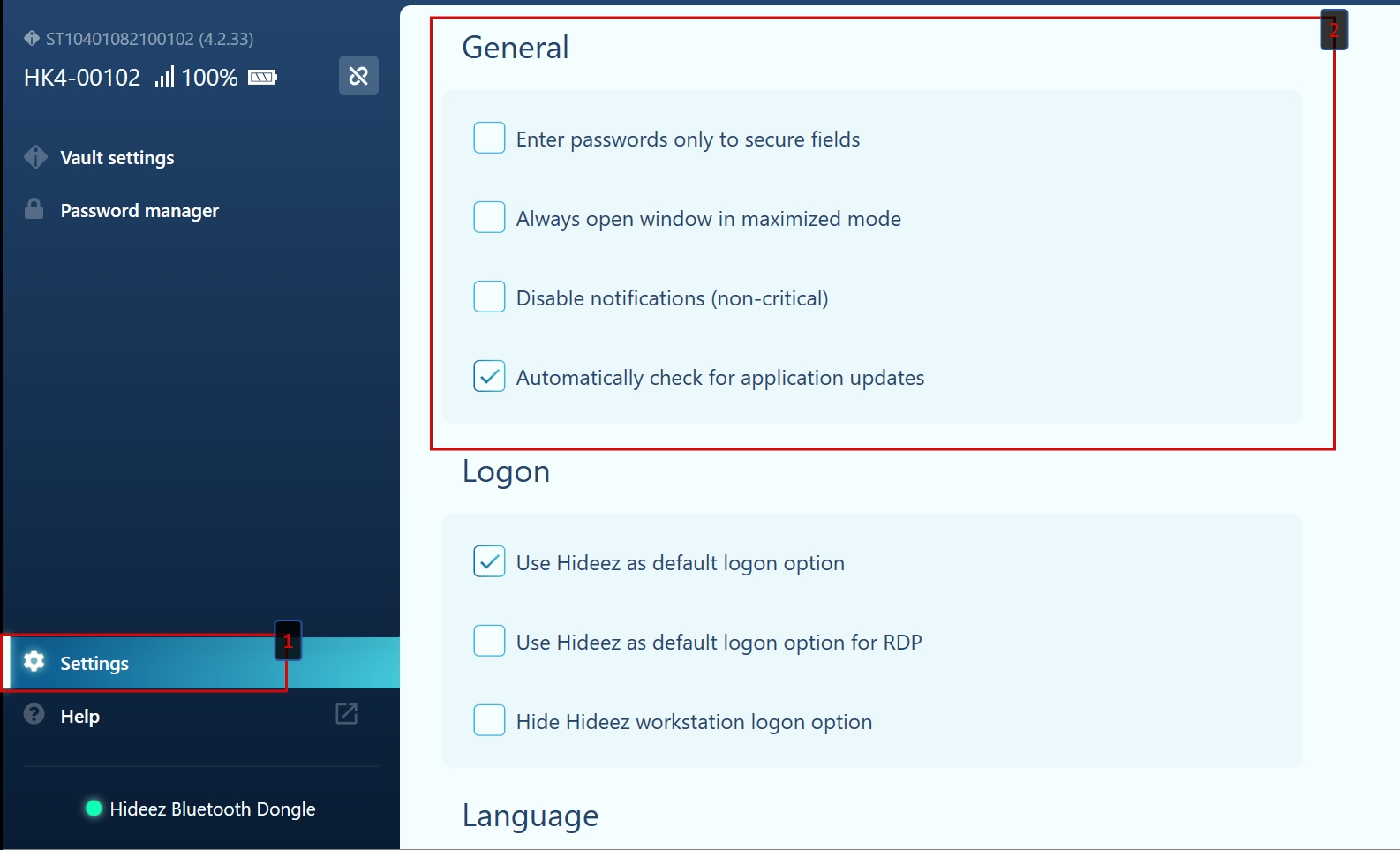
The active Enter passwords only to secure fields checkbox allows entering a password only into special secure fields. If the checkbox is inactive, the password can be entered into any text field.
The active Always open window in maximized mode checkbox allows you to open the Hideez Client in full screen.
General Settings section also allows to:
Select interface language Configure hotkeys for entering your credentials